Do you know that changing your password protects your account has been hacked and compromised? Yes, changing your password and making it stronger makes it impossible for those people who are constantly hacking to other people's account from hacking into yours. Now, the Facebook team
has made it possible to solve this problem and we will be showing you
how you can change your password on Facebook in a minute.
On Your Facebook Application
- Login to your Facebook account.
- Select the "Menu" button located at the upper-right corner.
- Scroll down and select “Account settings“.
- Choose "Security and Login".
- Scroll down and select "Change Password".
- Fill in the "Current password", "New password" and "Re-type New password" fields.
- Select the “Save changes” button when you’re done.
- Log in your Facebook account details
- Click
 in the top right corner of any Facebook page
in the top right corner of any Facebook page - On the drop down menu, select "Settings"
- Click on "Security and Login" on the left hand side of the pop up page.
- Under "Login" click on "Edit" at the right-hand of "Change password"
- Fill in the "Current", "New" and "Retype New" fields. Current is your current password, New is the new password you want to change your current to and Retype New means you should retype that your new password.
- Click on "Save Changes".
Now that you have learnt how you can change your password on Facebook, make the necessary changes and make your account cryptic and impenetrable.
If you encounter any problems, drop them in the comment box and we will help you solve it.
Do not forget to hit on the share buttons.
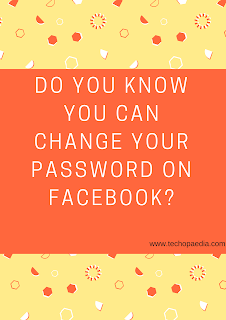
Comments
Post a Comment