Odds are, if you’re a Facebook user, you’ve received some pretty strange friend requests. No worries, as there’s a way to adjust from whom you get friend requests. This can at least cut down on some of those you would rather not be getting. It’s very easy to do and shouldn’t take more than a minute of Facebook fiddling!
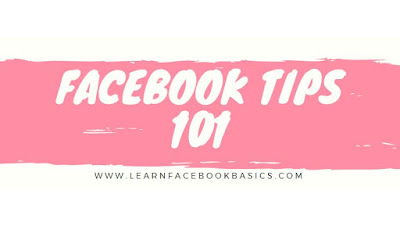
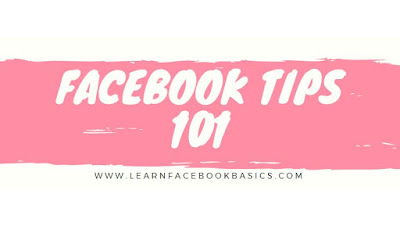
Steps
Log in to Facebook. Go to www.facebook.com on your browser of choice, and log in with your username and password.
Look for the silhouetted icon. Once you’re logged in, turn your attention to the top right side of the blue banner at the very top of the Facebook page. Next to “Messages” and “Notifications,” you will see the two-person silhouette icon. Click on it to display options.
Click on the “Settings” tab. It’s to the right of the “Find Friends” button on the drop-down list displayed by the previous step. Clicking on it should display the “Friend Request Setting” window.
Click on the drop-down button. It’s on the right side of the small window. Click on it to display your options so you can adjust your preferences.
Choose who can send you friend requests. Your options are “Everyone” (which basically means every person on Earth with Facebook), and ”Friends of Friends.” Of course, the second option is more suitable for the task at hand. It limits friend requests to people who are at least friends with a friend of yours.
Finish the job. Don’t forget to click on the blue “Done” button to confirm and save the change before you leave the page.
0 comments:
Post a Comment