This article teaches you how to make an event on Facebook. "Events" are temporary pages for upcoming parties or social gatherings to which you can invite other people on Facebook. You can create an event on both the mobile version and the desktop version of Facebook.
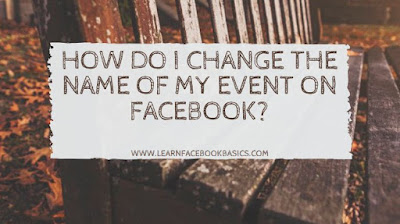
Tap on the horizontal marked icon, It's in either the bottom-right corner of the screen (iPhone) or the top-right corner of the screen (Android). Doing so opens a menu.
Tap Events, You'll find this calendar-shaped option near the top of the menu.
Tap Create (iPhone) or +. On iPhone, tap Create in the top-right corner of the screen and on Android, tap the blue plus sign in the bottom-right of the screen. This will bring up a menu at the bottom of the screen.
Select an event type. On iPhone, select an event type from the menu, and on Android
Enter a name for the event. Tap the "Event title" text field at the top of the screen, then type in the title that you want to use.
Upload photos for the event. Tap the camera or photos icon to the right of the event's name, then select photos from your phone.
Add a time for the event. Tap the current time (it will say "Today at [time]"), then select a date and time and tap OK.
Add a location. Tap the "Location" field, type in a location's name, and then tap the location itself. This will assign an address to the event.
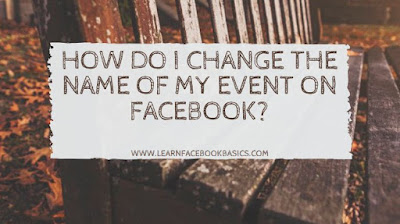
On Mobile
Open Facebook. Tap the Facebook app icon, which resembles a white "f" on a dark-blue background. This will open your News Feed page if you're logged in.Tap on the horizontal marked icon, It's in either the bottom-right corner of the screen (iPhone) or the top-right corner of the screen (Android). Doing so opens a menu.
Tap Events, You'll find this calendar-shaped option near the top of the menu.
Tap Create (iPhone) or +. On iPhone, tap Create in the top-right corner of the screen and on Android, tap the blue plus sign in the bottom-right of the screen. This will bring up a menu at the bottom of the screen.
Select an event type. On iPhone, select an event type from the menu, and on Android
Enter a name for the event. Tap the "Event title" text field at the top of the screen, then type in the title that you want to use.
Upload photos for the event. Tap the camera or photos icon to the right of the event's name, then select photos from your phone.
Add a time for the event. Tap the current time (it will say "Today at [time]"), then select a date and time and tap OK.
Add a location. Tap the "Location" field, type in a location's name, and then tap the location itself. This will assign an address to the event.
Add a description. Tap the "More info" field, then type in any information that will help inform people who are coming to your event. This is a good place to add things like house rules, expectations, and an itinerary.
Edit other event options. Depending on the type of event you're hosting, you may have additional options
Tap Create This is a blue button at the bottom of the screen. Doing so will publish your event.
See More
See More
0 comments:
Post a Comment