Creating a photo album on Facebook is an excellent way to share your memories with your friends in a fun and organized fashion. It only takes a few minutes to create a Facebook photo album and you can go back to edit the album any time after you've created it. If you want to know how to start sharing your memories with your friends in no time at all, just follow these steps.
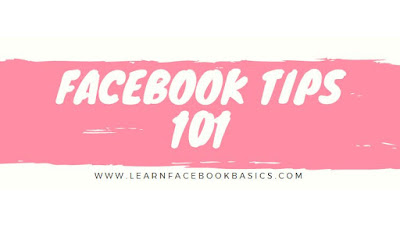
Select "Add Photos/Video." You can find this option at the top of the status bar on your News Feed
Select "Create Photo Album." This is the option on the right side of the screen. This will send you to your computer's hard drive.
Choose your photos. Look through your hard drive to locate the photos. If you have iPhoto, you should be able to find your photos there.
Fill out some information about your album. As you wait for your photos to upload, you can fill out some basic information to help your friends get more facts about the album.
Choose if you want your photos to appear in high quality. If you want to do this, just click on the "High Quality" box on the bottom of the screen. This will make it take a bit longer to upload your album, but the photos will appear in a higher quality.
Fill out some information about each of your photos. If you like, you can go through each individual photo, or just some of your photos, to provide more information about them.
Choose the order of your photos. You can leave your photos as they are, or you can adjust them after they've been uploaded.
Choose your album cover. By default, the first photo in the album will be the cover of your album.
Choose your privacy settings. Click on "Friends" or the current setting on the bottom, and explore the settings until you find the one you like.
Click "Post Photos." This will post your photos to Facebook. You can go back to your album to add, delete, or edit your photos any time.
See More
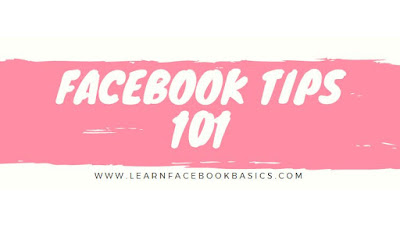
Creating a Photo Album Through Facebook
Go to your Facebook home page. Just go to www.facebook.com if you haven't already. If you're not signed in, type in your email address and password and log inSelect "Add Photos/Video." You can find this option at the top of the status bar on your News Feed
Select "Create Photo Album." This is the option on the right side of the screen. This will send you to your computer's hard drive.
Choose your photos. Look through your hard drive to locate the photos. If you have iPhoto, you should be able to find your photos there.
Fill out some information about your album. As you wait for your photos to upload, you can fill out some basic information to help your friends get more facts about the album.
Choose if you want your photos to appear in high quality. If you want to do this, just click on the "High Quality" box on the bottom of the screen. This will make it take a bit longer to upload your album, but the photos will appear in a higher quality.
Fill out some information about each of your photos. If you like, you can go through each individual photo, or just some of your photos, to provide more information about them.
Choose the order of your photos. You can leave your photos as they are, or you can adjust them after they've been uploaded.
Choose your album cover. By default, the first photo in the album will be the cover of your album.
Choose your privacy settings. Click on "Friends" or the current setting on the bottom, and explore the settings until you find the one you like.
Click "Post Photos." This will post your photos to Facebook. You can go back to your album to add, delete, or edit your photos any time.
See More
0 comments:
Post a Comment