The “Facebook Places” business directory can be a powerful marketing tool for organizations. Users can share with their Facebook friends each time they visit your business by ‘checking in’ to a Places listing. Each time someone checks in at your Place, a notification is posted to that user’s friends’ News Feed, helping you increase brand reach. If your organization does not appear in Facebook’s existing Places database, you must create a new listing and claim it.
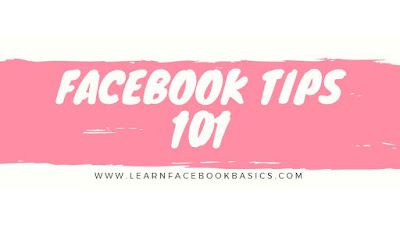
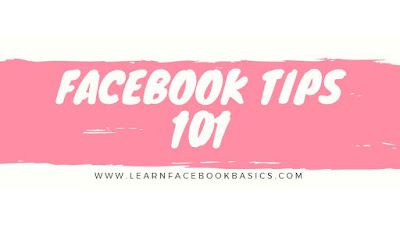
Create a Listing
1. Launch the Facebook application on your mobile device from your business' location. The default location for a Place that you are creating is your current location.
2. Open the navigation grid. Alternatively, navigate to the Facebook website using the device’s Web browser. Select the “Check In” option.
3. Begin typing the name of your business in the "Search Places" field. If your business is not already part of Facebook’s business directory, it will not show up in the search results. Select the option to add a new Place.
4. Enter the name of your business into the “Name” field and confirm that you want to create the new listing.
See More
See More
- How to Avoid Being Annoying on Facebook
- How to Bump a Post on Facebook
- How to Change Settings on Facebook with iPhone and android
- How to Change Your Intro on Facebook
- How to Change Your Name on Facebook
- How to Change Your Email Address on Facebook
- How to Check In on Facebook
- How to Clear Facebook Notifications
- Choose What You See on Facebook
- How to Check Your Message Inbox on Facebook
Claim Your Listing
1. Enter the name of your business into the Facebook search bar. The listing you created will appear in the search results. Select the listing.
2. Select “Is This Your Business” from the menu labeled with a cog icon.
3. Select the “I am an official representative of [your business name]” check box. Click “Continue.”
4. Enter your business address, website and other key information into the appropriate fields and click “Continue.”
5. Verify your connection to the business you are listing. Choose the “Email” option if you created your Facebook account using an email address issued by your business. Choose the “Documentation” option if you prefer to scan an official document verifying the business name and address; for example, a business tax file or a phone bill. The verification process ensures that others cannot claim your business listing.
6. Click “Submit” to confirm your claim request. Claim request processing may take up to one week.
0 comments:
Post a Comment