This article teaches you how to change your displayed name on Facebook, both in the mobile app and on the desktop site. Exercise caution when doing this, since Facebook will only allow you to change your name a few times.
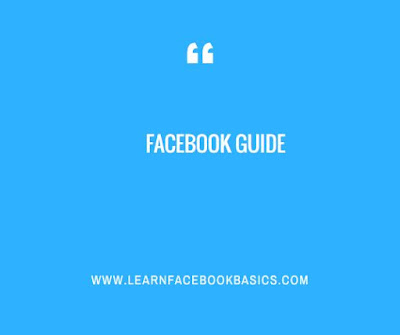
Tap ☰. It's in either the bottom-right corner of the screen (iPhone) or the top-right corner of the screen (Android).
Scroll down and tap Settings, It's near the bottom of the page.
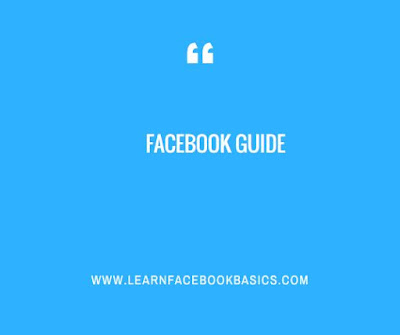
On Mobile
Open Facebook. It's a dark-blue app with a white "f" on it. This will open your Facebook News Feed if you're already logged into Facebook on your phone or tabletTap ☰. It's in either the bottom-right corner of the screen (iPhone) or the top-right corner of the screen (Android).
Scroll down and tap Settings, It's near the bottom of the page.
Tap Account settings, This option will take you to your Account Settings page.
Tap General, It's the top option on this page.
Tap your name. You should see this near the top of the screen.
Edit your name. Tap the First Name, Middle Name, or Last Name field, type in your preferred name, and repeat for the other fields as necessary.
Tap Review changes, It's a blue button at the bottom of the screen.
Select a display option. Facebook will display variations of your name at the top of the screen; tap an option to select it as your name's appearance.
Enter your password, then tap Save changes, You'll enter your password in the text field above the Save Changes button. Doing so will change your Facebook name.
0 comments:
Post a Comment