If you're looking for an easy way to convert a Facebook group to a page for your small business, you should know that Facebook does not offer an automatic conversion utility. However, with a bit of planning you should be able to make the transition painlessly and bring your most active members with you.
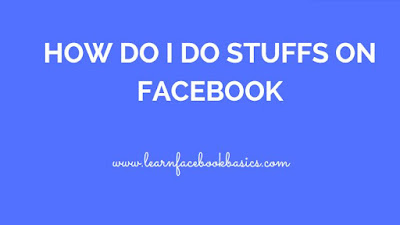
If you have a large group, or if the group has not been active for a long time, you should expect to lose some people in the transition. To make the changeover, you need administrative access to the group, and if you are not the group creator, you need the creator to leave the group voluntarily
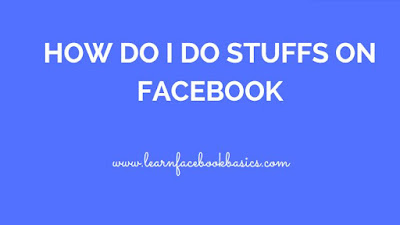
If you have a large group, or if the group has not been active for a long time, you should expect to lose some people in the transition. To make the changeover, you need administrative access to the group, and if you are not the group creator, you need the creator to leave the group voluntarily
Creating a Page
1. Log in to Facebook in a new Web browser window and navigate to the Facebook Create a Page screen. Select one of the six category groups that best describes your business and then select a category from the drop-down menu.
2. Type your business name, product or brand, cause or community in the appropriate text field. Click the "Facebook Pages Terms" link and click the check box to indicate you agree to them. Click the "Get Started" button.
3. Add a description of your page and at least one photo to get the page started. Unless they know you well, group members are not likely to click the "Like" button on a page that has no content.
4. Click the "Build Audience" button at the top of the new page Admin Panel. In addition to anyone else you will invite to like your page, invite any friends who are in your group and include a personal message. Explain in the message that you are closing the group and changing over to the new page.
Transition Period
1. Set a date for closing down the Facebook group. Remember that not everyone logs into Facebook every day. Setting the date for two weeks in the future should give most people enough time to make the transition with you.
2. Navigate to the group page and announce the closing date. Copy the URL for your business page and post it in the same message. The page description and a photo automatically appear. Scroll through the thumbnails if desired to select a different picture. Click the "Post" button to announce the conversion.
3. Navigate to the new business page and post a message on the wall inviting everyone from the group to click the "Like" button. Explain the benefits they will get for liking the page, such as news, discussions and special offers.
4. Monitor the group on a daily basis. If anyone posts a message to the group, add a comment to the bottom of that message explaining the group is closed. Invite them to post the message again on the new business page.
5. Add a new message on the group wall every couple of days with a countdown to the close date and a link to the new page. New messages are more likely to be noticed in members' timelines if they don't log in to Facebook daily.
Closing the Group
1. Navigate to your group page and add a final message that the group is now closed. Include a link to the new business page.
2. Lock down the group to prevent anyone from posting messages. You can do this by clicking the "Gear" icon on the upper-right corner of the group page. Select "Edit" group and then select the "Only Administrators Can Post to the Group" option at the bottom of the page. Click "Save."
3. Delete the group at any time by removing all members. To remove all members, click the "About" tab at the top of the group page. Click the "X" beside each name. After everyone else has been removed, click the "X" beside your own name to leave the group. Facebook automatically deletes the empty group.
0 comments:
Post a Comment