If Facebook's 5000 friend limit is cramping your profile style, create a fanpage to accommodate your needs. Fanpages are intended for celebrities, bands, businesses and anyone else who has a lot of fans. Just like a personal profile page, you control the privacy of your fanpage. You can choose to block individual wall posts or block the entire page.
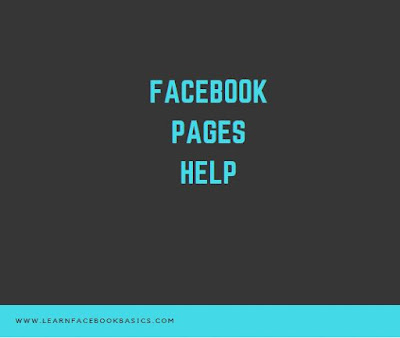
See More
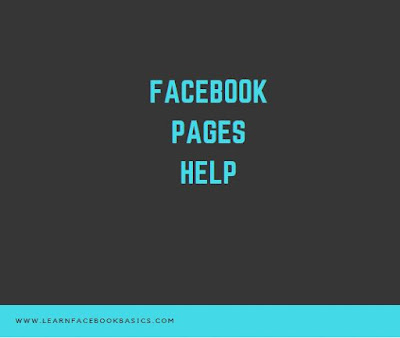
1. Log into your Facebook fanpage account. To make new status updates private, click the “Public” drop down menu located on the status update window. Select “Friends” if you only want friends to see your new status. If you don't want anyone to see your new status update, select “Custom” and “Only Me.”
2. Click the “Account” tab located in the upper right hand corner of the page. Select “Privacy Settings.”
3. Click the “Friends” radio button underneath “Control Your Default Privacy.” By doing so, only your friends can see the posts you make with a phone application. If you don't want friends to see your phone application posts, click “Custom.” Select “Only Me.”
4. Locate the section labeled “Limit The Audience For Past Posts.” Click “Manage Past Post Visibility.” Click “Limit Old Posts.” Click “Confirm” to confirm your intentions to make all of your previous posts private.
5. Locate the “How You Connect” section. Click “Edit Settings.” Change all of the options to “Friends” only. Select “Only Me” if you do not want friends to post on your wall. Select “Only Me” if you do not want friends to see what others post on your fanpage.
6. Look in the “How Tags Work” section, if you do not want anyone to see posts or pictures you are tagged in. Click “Edit Settings.” Select “Friends” from the “Profile Visibility” drop down menu, if you only want friends to see your tags. If you do not want anyone to see your tags, select “Custom” from the drop down menu. Select “Only Me.”
7. Locate the “Apps and Websites” section. Click “Edit Settings.” Here you can make your app usage private, block friends from importing your information into apps and prevent your fanpage from showing up in search engines.
See More
- How to Avoid Being Annoying on Facebook
- How to Bump a Post on Facebook
- How to Change Settings on Facebook with iPhone and android
- How to Change Your Intro on Facebook
- How to Change Your Name on Facebook
- How to Change Your Email Address on Facebook
- How to Check In on Facebook
- How to Clear Facebook Notifications
- Choose What You See on Facebook
- How to Check Your Message Inbox on Facebook
0 comments:
Post a Comment