Facebook users normally need only an account's email address and password to log in. If you want to secure your account with an extra layer of protection, set a challenge page to open when someone tries logging in from a new computer.
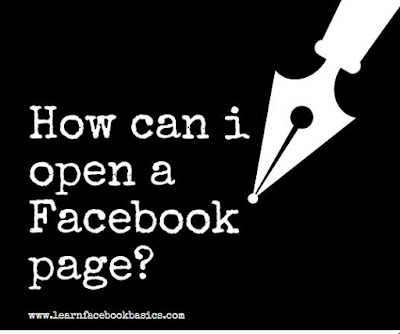
This page tells users to enter a code that Facebook sends to your mobile device. For example, if you set all of your office workstations as recognized devices, no one will be able to access your Facebook account from any other machine unless they have access to your mobile phone.
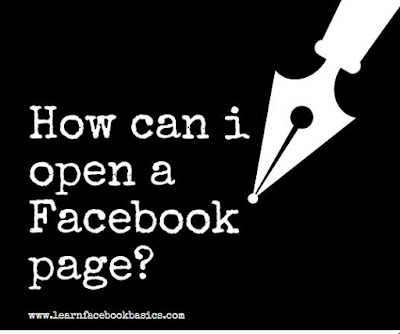
This page tells users to enter a code that Facebook sends to your mobile device. For example, if you set all of your office workstations as recognized devices, no one will be able to access your Facebook account from any other machine unless they have access to your mobile phone.
Add a Mobile Number
1. Click the arrow in the Facebook home page's upper-right corner.
2. Click "Account settings."
3. Click "Mobile" from the page's sidebar.
4. Click "Add a mobile phone number" to open a dialog box labeled "Add Mobile Phone."
5. Type your password into the dialog box. Click "Confirm."
6. Select your location and mobile provider from the "Country/Region" and "Mobile Carrier" drop-down boxes. Click "Next."
7. Follow the next screen's instructions, which ask you to text a single letter to a phone number. Facebook sends you a text message with a confirmation code.
8. Type the confirmation code into the text box. Click "Next."
Enable Login Approvals
1. Click the arrow in the Facebook home page's upper-right corner. Click "Account Settings."
2. Click "Security" from the page's sidebar.
3. Click the link labeled "Login Approvals."
4. Check the box labeled "Require me to enter a security code sent to my phone."
5. Click "Save."
0 comments:
Post a Comment