With a personal Facebook account, you can block another user using the privacy settings. These settings are not available on Facebook Business pages, but you can ban users in other ways.
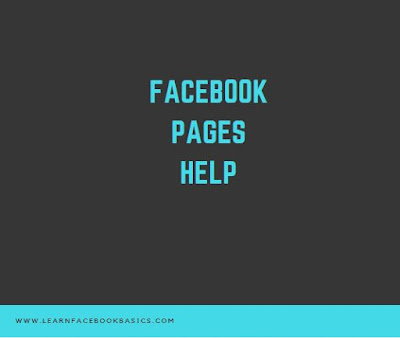
You can ban someone from your page's admin panel, from a post the person created on the page Timeline or from a comment the person made on a status you posted on your page. No matter what method you use, the person will be permanently blocked from accessing your business page
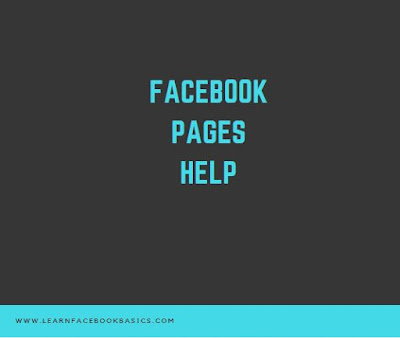
You can ban someone from your page's admin panel, from a post the person created on the page Timeline or from a comment the person made on a status you posted on your page. No matter what method you use, the person will be permanently blocked from accessing your business page
1. Click on your business name from the drop-down menu beneath the arrow on the menu bar of your Facebook page. Click the "Show" button on the business page to open the Admin Panel.
2. Click the "See All" link in the New Likes section to view the list of people who like your business page.
3. Click the "X" next to the name of the person you want to block. Select the "Ban Permanently" check box on the Remove confirmation box and click "Okay" to remove and block that person.
4. Click the "Hide" button to close the Admin Panel.
Timeline Post
1. Click the "X" near the person's name on a message he or she posted on the page.
2. Choose "Delete" from the drop-down menu.
3. Click "Delete and Ban User" to remove the post from the business page and block the person from the page.
Comment
1. Point to a comment the person made on any post on your business Timeline. Click the "X" that appears to the right of the post. A message stating, "You've Hidden This Comment So Only The Person Who Wrote It And Their Friends Can See It. Undo This Or Delete This Comment" appears.
2. Click "Delete This Comment."
3. Click the "Ban (User Name)" link in the line that states "You Can Also Report It as Abusive, or Ban (User Name)."
0 comments:
Post a Comment