Facebook is a handy tool not only for personal communication, but for business purposes as well. With your Facebook account you can create a page for your business, hold discussions with clients and share pictures.
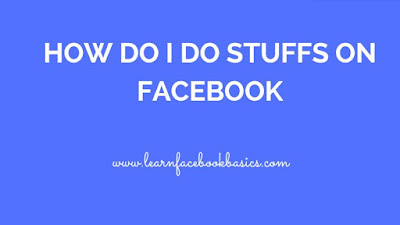
Creating a secondary Facebook account involves using a separate email address from the one attached to your primary Facebook account. You can access this secondary account, like all Facebook accounts, not only via the computer you used to create the account, but via any compatible computer or mobile device with an Internet connection.
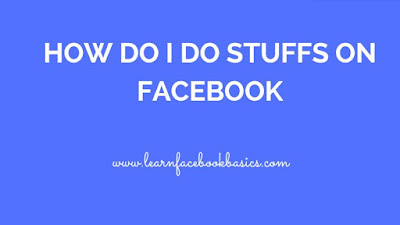
Creating a secondary Facebook account involves using a separate email address from the one attached to your primary Facebook account. You can access this secondary account, like all Facebook accounts, not only via the computer you used to create the account, but via any compatible computer or mobile device with an Internet connection.
1. Launch your Web browser and visit the Facebook website. If you’re logged in to your primary account, click the downward-facing arrow in the top right corner of your screen, then click “Log Out” from the list of options that appears. Facebook logs you out and returns you to the site’s homepage.
2. Enter your first and last names in the provided fields. Use either the same name as those used in your primary account, or use pseudonyms.
3. Enter an email address in the “Your Email” field. This email address must be different from the one used for your primary account.
4. Enter your email address again in the “Re-enter Email” field.
5. Enter a password in the “New Password” field.
6. Select your gender using the “Select Gender” pull-down box.
7. Enter your birthday information in the provided fields.
8. Click “Sign Up” to create your account. Facebook sends you a confirmation email.
9. Log in to the email account you used to sign up for Facebook and click the confirmation link to finalize the creation of your secondary account.
0 comments:
Post a Comment