This article teaches you how to temporarily remove your Facebook profile from Facebook, though you'll be able to return to it simply by logging in. This process is different than permanently deleting your Facebook account.
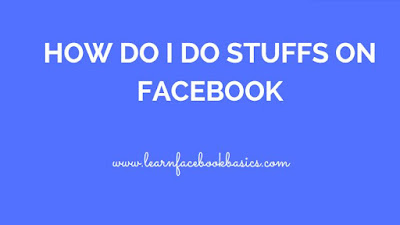
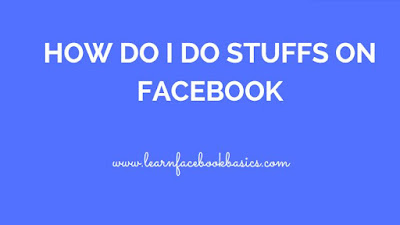
On Mac and PC
Go to the Facebook website. It's located at https://www.facebook.com/. If you're already logged into Facebook, this will take you to your News Feed.
Click on the downward pointing arrow, You'll see this icon in the top-right side of the Facebook page, just right of the ? icon. Clicking it will invoke a drop-down menu.
Click Settings, It's toward the bottom of the drop-down menu.
Click the General tab. You'll see this option in the top-left side of the page
Click Manage account. It's the last option on the page.
Click the "Deactivate your account" link. This option is just above the Close button.
Type in your Facebook password. You'll do this in the text field near the middle of the page.
Click Continue As long as your password is correct, doing so will take you to the deactivation page.
Click a reason for deactivating. You'll do this in the "Reason for leaving" section near the bottom of the page
Click Close if prompted to take separate action. Depending on your selected reason for leaving, Facebook may recommend that you log out or add friends instead of deactivating your account.
Click Deactivate. It's the blue button at the bottom of the page.
Click Deactivate now when prompted. Doing so will deactivate your Facebook account. If you want to re-activate it at any time, simply go to the Facebook login page, enter your email address and password, and click Log In
0 comments:
Post a Comment