Liking things on Facebook is a great way to show your support for your favorite shows, products, and causes, but it sure can clutter up your Newsfeed. If you’re drowning in updates and want to simplify your Facebook life, maybe it’s time to unlike a few of your more outdated Pages. Follow this guide to learn how.
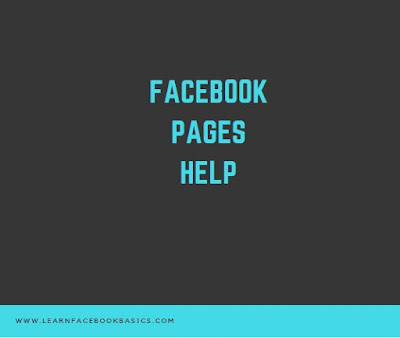
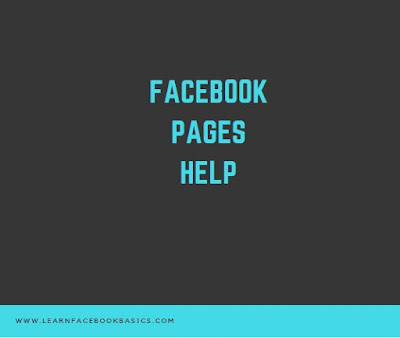
Unliking individual pages
- Open the Page that you want to unlike. You can either click on the Page in your Newsfeed, or you can search for the Page in the Facebook search bar.
- Click the "Like" button. This is located at the top of the Page you are viewing, next to the Page name. If you scroll down the page, the Like button stays visible at the top.
- Click Unlike. Facebook will ask you to confirm that you want to unlike the Page. Once the Page is unliked, you will no longer see updates from it on your Newsfeed.
Using activity log
- Open your Activity Log. Your Activity Log is the easiest way to see all of your pages listed in one place. Click the Privacy menu icon next to the Gear icon at the top-right of your Facebook page.
- Click the Likes option in the left-hand menu. The menu will expand and give you two options: “Pages and Interests” and “Posts and Comments”. Click the “Pages and Interests” option.
- Browse for the Pages you want to unlike. In the main frame, you will see a chronological list of all the pages you have liked. Scroll down to see all of the pages
- Click the Pencil icon to the right of the entry to you want to unlike. Select Unlike from the menu that appears. Facebook will ask to confirm that you want to unlike the page. Once the page is unliked, you will no longer see updates from that page on your Newsfeed.
0 comments:
Post a Comment