This article teaches you how to change your News Feed preferences and hide items from your News Feed on both the Facebook mobile app and the desktop site. It also teaches you how to change the page shortcuts that are displayed on the desktop version of Facebook.
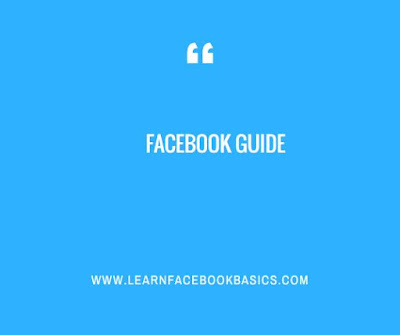
Open the News Feed Preferences menu. Depending on your platform, this process will vary:
Select people whose posts you want to see first. Tap or click the name of each person you want to prioritize in your News Feed.
Select Done or The arrow pointing sideways. This will return you to the previous menu.
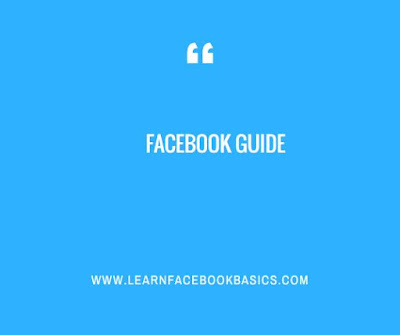
Changing News Feed Preferences
Open Facebook. Either tap the Facebook app (mobile) or go to https://www.facebook.com/ in your preferred browser (desktop).Open the News Feed Preferences menu. Depending on your platform, this process will vary:
- iPhone - Tap ☰, scroll down and tap Settings, and tap News Feed Preferences.
- Android - Tap ☰, scroll down, and tap News Feed Preferences.
- Desktop - Click on the downward pointing arrow , then click News Feed Preferences
Select people whose posts you want to see first. Tap or click the name of each person you want to prioritize in your News Feed.
Select Done or The arrow pointing sideways. This will return you to the previous menu.
Select Unfollow people to hide their posts, It's the second option on this page.
Select people to unfollow. Unfollowing people will remove their posts from your News Feed. Tap or click the name of each person whose posts you want to prevent from appearing in your News Feed.
Select Done or The arrow pointing sideways. This will save your changes and return you to the Preferences page.
0 comments:
Post a Comment