Facebook allows you to create your own private groups online. In a private group, any Facebook member can request to be added as a member to the group. Only members will be able to view the posts created on the private group page.
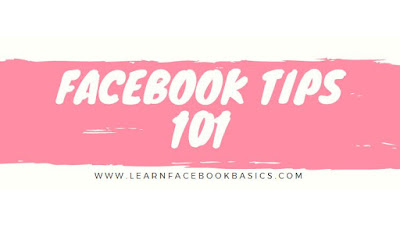
If you have a business page on Facebook, you can invite the members of the page to join your private group, which can work as a community alongside the Facebook page.
See More
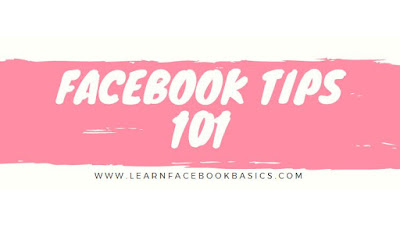
If you have a business page on Facebook, you can invite the members of the page to join your private group, which can work as a community alongside the Facebook page.
1. Log in to your Facebook account and click “Groups” from the menu on the left. You will see a list of groups you are currently a part of.
2. Click the “+ Create Group” button in the top right corner.
3. Type a name for your group in the Group Name text box.
4. Type the name of friends you would like to invite to the group in the Members box. You must add at least one member to the group.
5. Select “Closed” from the Privacy drop-down menu to create a private group.
6. Click the “Create” button to create your new private group. Facebook will take you to the group page and automatically add the members to the group.
7. Return to the Facebook business page and post a link to your group in the comments section. This allows members of the page to access the group and request membership.
You will have to approve their membership to the group before they can view the posts created within the group.
You will have to approve their membership to the group before they can view the posts created within the group.
See More
- How to Avoid Being Annoying on Facebook
- How to Bump a Post on Facebook
- How to Change Settings on Facebook with iPhone and android
- How to Change Your Intro on Facebook
- How to Change Your Name on Facebook
- How to Change Your Email Address on Facebook
- How to Check In on Facebook
- How to Clear Facebook Notifications
- Choose What You See on Facebook
- How to Check Your Message Inbox on Facebook
0 comments:
Post a Comment