This article teaches you how to use the "Poll" app on Facebook to create an interactive survey for your Facebook page. While you can access and fill out this form on the Facebook mobile app, you can only create a form from a browser.
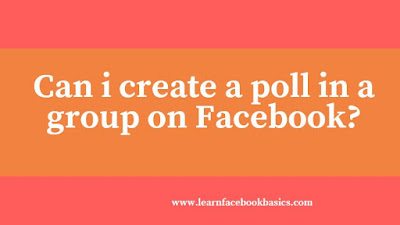
Click Get started now, It's a green button in the middle of the page.
Type in a title for your poll. Your poll's title should succinctly express the context for your poll.
Click Continue, It's below the title field.
Click Continue as (your name) when prompted. This will allow the "Poll" app to access your Facebook page.
Type in a question. You'll do so in the "Question" field at the top of the window.
Customize the question's advanced options. To do so, click the box to the left of one or both of the following options if necessary
Click Save It's a green button in the bottom-right corner of the "New question" window. Doing so will add your question to the poll.
Finish setting up your poll. You can add more questions by clicking the + Add Question button and filling out another form, or you can edit the existing questions by using the buttons above each question
See More:
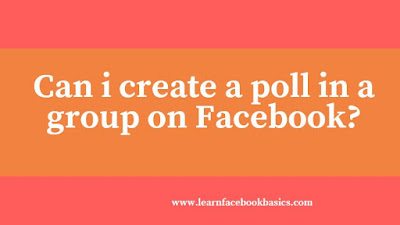
Setting up Your Poll
Open the Facebook Polls page. You can do so by entering https://apps.facebook.com/my-polls/ into your browser's URL bar.Click Get started now, It's a green button in the middle of the page.
Type in a title for your poll. Your poll's title should succinctly express the context for your poll.
Click Continue, It's below the title field.
Click Continue as (your name) when prompted. This will allow the "Poll" app to access your Facebook page.
Creating Questions
Click add question, It's near the middle of the page, to the left of the blue Next: Preview button.Type in a question. You'll do so in the "Question" field at the top of the window.
Determine the type of question. To do so, click the bar below the "Question Type" heading, then click one of the following options:
Fill in an answer. The format of your answer will depend on the question type you chose- Text Box - Poll participants will manually type in an answer.
- Multiple Choice - One answer - Poll participants will select one answer from a list of multiple answers.
- Multiple Choice - Multiple answers - Poll participants will select one or more answers from a list of multiple answers.
- Drop-down list - Poll participants will click a box and then select one answer from a list.
- Ranking - Poll participants will select each item in order of how items apply to them or the question.
- Scale of 1 to 5 - Poll participants will choose a number from 1 through 5 ("poor" through "excellent", by default).
- For the animal example, you'd likely choose a drop-down list, a multiple-choice (one answer) list, or a text box.
Customize the question's advanced options. To do so, click the box to the left of one or both of the following options if necessary
Click Save It's a green button in the bottom-right corner of the "New question" window. Doing so will add your question to the poll.
Finish setting up your poll. You can add more questions by clicking the + Add Question button and filling out another form, or you can edit the existing questions by using the buttons above each question
See More:
- How to Use Messenger without Facebook
- Most Common Facebook Scams (& How To Avoid Them)
- How to stop Facebook autoplaying video and sound
- How to use Facebook Reactions
- How to use Facebook Stories
- How to make a Facebook poll
- How to Read Facebook Messages in Secret
0 comments:
Post a Comment